Are you tired of slow and inefficient inkjet printers? Are you looking for a printing solution that can handle large amounts of printing in seconds?
Look no further than the best black and white laser printers for Mac. Laser printers are the dominant choice for speed and efficiency when it comes to printing black-and-white documents.
In this article, I will guide you through the top-rated black and white laser printers for Mac that are fully compatible with Mac OS. These printers are perfect for home-based offices and small businesses that require high-quality and professional printing.
You’ll also learn about the benefits of using a laser printer, including longer toner life and lower maintenance costs. So, if you’re ready to upgrade your printing game and save money in the long run, keep reading to find the best black-and-white laser printer for your needs.
Top 5 Black and White Laser Printers For Mac Compared
The table below will help you to find a suitable choice quickly.
| Image | Name | Details | Price |
|---|---|---|---|
Our Top Pick 
| TOP PICK |
| Check Best Price |
Premium Choice 
| Premium Choice |
| Check Best Price |
Best for Small-Business 
| Best for Small-Business |
| Check Best Price |
Best Smallest and Portable Printer 
| Best Smallest and Portable Printer |
| Check Best Price |
Best Budget Pick 
| Best Budget Pick |
| Check Best Price |
Reviewing The 5 Best Black and White Laser Printers For Mac 2022
Let’s look at each printer’s features and specifications to determine why these five printers are the best monochrome for Mac.
1. Brother MFCL2710DW All-In-One Black and White Laser Printer – Top Pick

The brothers’ printers are a hot pick for small offices, while others put them to personal work in home-based offices.
Brother monochrome MFCL2710DW printers are among Mac’s best black-and-white laser printers that deliver light-duty work for small to medium businesses and workgroups.
The printing machine is capable of generating up to 32 pages per minute.
Such high speed will make your work nevertheless.
You can easily manage your time by doing your printing in a few seconds. Laser printers are indeed a sturdy and perfect fit for heavy-duty work.
You might notice that most laser printers are designed to print only, while some users intend to use scanning, copying, and faxing frequently. Without the proper knowledge, they purchase each device separately.
You don’t need to do the same; our featured printer is an all-in-one monochrome printer that brings printing, scanning, copying, and even faxing into one toolbox. Such features are not essential, but they can save you money.
-
Also Read: The Best All-in-One Printers For Mac
The printer is well built and a real space saver with stable features for different purposes. For example, wireless printing allows you to print straight from your Apple devices, laptops, smartphones, and tablets.
Productivity can be enhanced by its easy-to-set-up and straightforward operations. The basic but straightforward user interface can easily navigate through its excellent features.
It has an LCD control panel display that contains clear buttons for performing different operations.
Toner is like a backbone for Laser printers. It’s pretty intelligent to save toners by using save mode.
Duplex printing is the best choice for most users who need double-sided printing to save paper.
It features a 250-sheet input tray and another 50-sheet automatic document feeder that helps deal with your papers and makes refilling easier.
However, The input source is robust and supports both letter and legal sizes.
The printer is compatible with several devices like Mac, Linux, and Windows.
The best part is it allows several connectivity options like wireless, Ethernet, and a separate port for USB.
Ideally, the model is excellent for home users who don’t print much.
I recommend it for light-duty working businesses because the monthly printing volume is approximately 3000 pages, including toner.
If you exceed the limit, you will need to replace the toner. Thus, the operating cost will become high.
Instead, if you look at its features, it is much more impressive and entirely fits its price range. It produces crisp, sharp, bold text for different charts and simple files effectively fast. Such branded features make it an affordable choice.
Pros
- Excellent print quality
- Incredible features at low prices
- Mobile printing
- Multi-functions like print/scan/copy/fax
- Support ADF
- High printing speed
- Duplex Printing
Cons
- Running costs are a bit high.
- The printing speed for duplex printing is slow
- Confusing interface
2. Brother HLL2395DW Monochrome Laser Printer – Premium Choice

The brothers’ black and white HLL2395DW model costs less and does more.
It’s equipped with multiple functionalities like printing, scanning, and copying to enhance workflow and productivity. It’s much faster to produce a maximum print of up to 36 pages per minute.
The quick and fastest processing performs well on different types of print media. Such an all-in-one piece of equipment brings this fantastic machine into consideration.
The advancement in technology has enabled the printer to save time and space by combining clean and straightforward design.
They are fully optimized for high-quality printings to produce a crispy and well-shaped monochrome print at 1200 dpi resolution.
-
Read More: Pros and Cons of a Laser Printer
Furthermore, the built-in paper handling tray can support 250 sheets that, help save time and increase efficiency for home-based offices and small businesses.
The devices can be used for printing and scanning directly into cloud-based storage. It supports almost all popular cloud services; it can perform all-in-one operations straight from cloud storage services.
The device features a 2.7 color touchscreen display that can easily navigate its settings and make it easy to use its supported functions to perform different operations.
The touchscreen display has a built-in feature that generates a shortcut for your most frequently used operations. You can even customize it according to your choice.
While the MFCL2710DW model from Brother does not come with a modern color touchscreen display, but HLL2395DW model has a touchscreen control panel and is much more improved in speed and controls.
It has a wide range of options, including WiFi, USB, and Ethernet, when it comes to connectivity.
Wireless technology will allow you to input a print job straight from connected devices like smartphones, laptops, and tablets without wire.
First-class printing and innovative technology bring auto-duplexing and easy-to-connect support for Mac, Windows, and Linux operating systems.
It supports almost all print media like papers, plains, card stocks, and envelopes. You can adjust both legal and letter sizes for print media to easily print or scan them.
Brother HLL2395DW is the best black and white color laser printer for Mac under 200$ that works charmingly.
It’s budget-friendly and contains rich features that increase the workflow and efficiency for home users and small offices to do more printing in less time.
If you want complete freedom and the best black-and-white printers for your home-based offices or small business, consider our premium picks, Brother HLL2395DW; it’s our editor’s choice and, overall, the best printer.
Pros
- High print speed
- Using a Color touchscreen display
- Easy to set up
- Scan to the cloud or print from cloud services.
- Compact design
- Duplex Printing
- NFC supported
- 1200 dpi high resolution
Cons
- No ADF
- No Fax
3. Canon imageCLASS D530 – Best for Small-Business

The Canon imageCLASS D530 can print or copy in black & white while scanning in color.
It’s another ideal monochrome laser printer covering many features that make it the best choice for home users and small offices with few employers.
Canon called this model a copier. You might also wonder why it’s called a copier because it covers most features for printing and copying; it does impressive black and white printing.
The model allows you to print professionally and quickly at high speed of 26 pages per minute.
The rate applies to the copy process; it can generate the first copy in less than 9 seconds.
Almost all printers are heavy and oversized because all the extra features are added at the top, making them a little big and bulky.
The Canon, primarily the D530 model, is a unique and compact design that comfortably fits your desk.
If you think you will do scanning, you might consider it for its color scanning.
The resolution of 600 x 600 dpi produces stunning quality. Also, it almost supports multiple file formats — a little unusual in the digitization or scanning of PNG format is available for Mac users only.
As it scans, too, it has a small amount of 64 MB of storage for temporarily saving the scan data.
It has smart compatibility for Mac and Windows only. You can easily connect it to the Mac operating system by following the guidelines to download its required drivers.
Duplex printing is also supported for printing only. You can save a lot on paper by using 2-sided printing.
Also, you must note that duplex printing is only available for print, not scanning or copying.
Paper handling has the highest priority for every printer; the more it handles, the better it will organize your work. The AIO machine features a 250-sheet paper tray with a one-sheet multipurpose tray best for a light-duty work environment.
The output quality is excellent for text while average for photos. The printing quality of black and white printers is exceptional for standard businesses and regular usage.
If you must do up to ten thousand printings per month, you won’t be wrong to go with the Canon D530.
It comes with a pre-installed Canon toner, so you don’t need to be stuck and do a lot of hard work to put it into action.
All you need to do is open the tray and plug it, connect it to your Mac, and you are ready to get your first print in less than 6 seconds.
Pros
- 3-1 printer; print/scan/copy
- Scan in color
- 250-sheets handling tray and one multipurpose tray
- Support scanning in PNG format for Mac users only
- Duplex printing
- 64 MB storage for storing scanned files
- Easy to use and simple interface
- Excellent quality
Cons
- Large size & pretty heavy.
- No automatic document feeder
- Not wireless
4. HP LaserJet Pro M15w – Best Smallest and Portable Printer

I have seen the world’s smallest laser printer from a famous brand HP for the first time.
It has a unique design and amazing looks that can easily fit on a corner of your desk, where space is limited.
It’s an entry-level personal printer designed for home users and students.
Significantly it attracts primarily students and home-based private office owners due to its low price and highly speedy output of up to 19 pages.
Don’t think that it does not meet the standards of expensive printers. It goes beyond and delivers the high-quality monochrome printing that you can expect.
With the inner structure and overall hardware functioning well, it’s simple and easy to operate.
The machine consists of 3 buttons and LED control panels.
Such buttons only do three things: cancel, power, and WiFi settings that allow connecting the printer to your WiFi-enabled devices like smartphones, Mac, Tablets, iPad, and Windows. Initially, the method works flawlessly.
It’s a complete Wireless tool that offers connectivity features such as WiFi and USB.
WiFi connectivity will enable you to connect it to your smartphone to print and share resources easily.
HP also has an intelligent app for such tasks. You will need the App to access or connect to its wireless system.
The App is brilliant. You can perform printing operations straight from the App. It also allows printing from cloud services. Indeed, if you run out of toner, you can easily order another one from the App.
Such wireless technology removes the burden of wires from our desks. Nowadays, everything is becoming wireless. If you also need the best budget wireless printer, then you should consider it.
Furthermore, it has a USB port that enables Mac devices to be connected using a USB cable. You can even insert your USB straight into the port to take a print.
It’s small but has 150 sheet handling trays for input and output. The small tray is enough for most users to do small printing jobs because the model is simple and designed for personal use only.
The recommended monthly duty cycle starts from 100 and touches 1,000 pages. That’s a great deal at such a low price.
It’s a budget fit and quality product that works excellently and generates a well-shaped and crispy output; it can easily handle 1 to 3 users.
If you need a simple, essential desk saver, excellent printing quality, low price, best black and white laser printers for Mac OS, iPad, or any other smartphone, then you should consider it for its incredible features.
Pros
- Portable and easy to handle
- Fast and reliable
- Best for personal work.
- Completely wireless but can also be used with a USB cable.
- Meager price
- Overall, good printing quality
Cons
- No duplex
- No Ethernet
- Low speed, not built for workgroup
- Running costs are high
5. Brother DCPL2550DW – Best Budget Pick

A superb and flexible printer compatible with Mac, Windows, and Linux operating systems enables multifunctional AIO operations like scans, prints, and even copies but sadly does not fax.
Together, these three functionalities make it an excellent addition for small businesses and home-based offices or workgroups.
It’s less expensive and produces standard printing quality for documents, notably text. That’s great for business and office work.
Give complete freedom to black and white digital printing by enabling you to adjust the 250 sheets handling paper tray according to your paper type and size.
The monthly duty life cycle for the toner is 15,000 pages, which is also a considerable impact, considering this model for a small office.
Laser printers are indeed a sturdy and perfect fit for heavy-duty work.
The Brother DCPL2550DW model is equipped with a 50-sheet automatic document feeder that increases productivity and saves time by performing multiple operations to hold and feed papers for scanning and printing automatically.
A brilliant device with a superior speed that generates 36 pages per minute, such as high speed and fresh features, compelled us to include it on our list.
Enable a wide range of connectivity options for your devices, including wireless, Ethernet, and USB.
Wireless technology will allow you to print straight from smartphones, laptops, and tablets.
Ethernet is exceptional for most offices if they don’t work in a network.
It can be easily connected within a network; your workgroup will be ready to take advantage of it.
It features a 2-line LCD and control buttons to navigate its features and basic settings for easy printing.
It appears with another built-in cool feature called duplex printing. If you have read about the above-listed printers, you know how useful two-sided printing is in saving paper and extra costs.
Overall, it’s a decent choice for high-quality text printing.
It also produces below-average graphics for PowerPoint documents. Since it’s a black and white printer, it will only make black instead of color.
If you are concerned about print speed and need extra features such as scanning and copying, you should choose this versatile printer. It enables many connectivity options for Mac devices and works flawlessly.
Indeed, it’s also less expensive and allows you to save time and money by bringing duplex printing and all-in-one operation into one toolbox. It can walk you through your printing jobs very quickly.
Pros
- High-speed printing, print 36 pages in a minute.
- Quick and easy to operate
- Less expensive
- Excellent print quality
- Support auto document feeder
- Duplex printing
- Compact and sleek design
Cons
- Subpar graphics for photo quality
- It does not support two-sided scanning
How To Pick The Best Black And White Laser Printer For Mac – Buyer Guide
When purchasing the best black and white laser printers for Mac, there are several factors you will need to consider.
Once you know about black and white printers, you will have enough confidence to pick a suitable match for your Mac.
The following guide will help you choose the best printer for your needs.
1. Print Speed
Print speed is one of the most important factors when purchasing a printer. Make sure to choose a printer that can handle the speed you need.
The printer speed is measured in pages per minute (ppm). The faster a printer has, the more pages it can print in a minute.
2. Duty Cycle
The duty cycle is the maximum number of pages the printer can print in a month.
So choose a printer with a duty cycle that meets your needs.
2. Print Quality
Another critical factor to consider is print quality. Some printers are better than others when printing black and white documents. Make sure to choose a printer that can produce high-quality prints.
Print quality for black and white laser printers is measured in Dots Per Inch (DPI). The higher the DPI, the better the print quality.
3. Connectivity
Make sure to choose a printer with connectivity options compatible with your Mac.
There are several connectivity options available for printers.
A USB connection is most common, but some models offer Ethernet, WiFi, or Bluetooth connectivity.
Choosing the right connectivity option for your printer will depend on your specific needs and usage scenarios.
A WiFi or Bluetooth printer will be a good choice if you need to print documents or photos from multiple devices.
WiFi connectivity allows you to connect your printer wirelessly to a network.
This is convenient if you do not have a physical connection to the router or want to print from anywhere in your home.
A USB printer would be sufficient if you only need to print from one device.
Most printers come with a USB cable that can be used to connect the printer to your Mac.
USB is the most common connectivity option and is typically the easiest to set up.
Most Mac devices have at least one USB port, so you should not have any compatibility issues.
Bluetooth connectivity allows you to connect your printer wirelessly to a compatible device. This can be convenient if you want to be able to print from your smartphone or tablet.
Ethernet connectivity is typically only needed if you share the printer on a network.
For Mac devices, you should choose a printer with AirPrint support.
Airprint is a feature that allows you to print documents and photos from your Mac device to a printer connected to the same network. Not all printers support Airprint, so you should check the printer’s specifications before purchasing.
Once you have decided on the right connectivity option for your needs, you must ensure that your devices are compatible.
Most modern printers support all of the significant connectivity standards, but some compatibility issues with older devices may exist.
Always check the specifications of the printer and devices before making a purchase.
4. Toner Capacity
When choosing a black and white laser printer for Mac, toner capacity is crucial.
Some printers have a higher capacity than others. This is important if you plan on printing a lot of documents.
Toner capacity determines how many pages the printer can print and how long it can print before needing to be refilled.
There are a few different types of toner capacities that you’ll find when purchasing a printer for your Mac.
The first is the standard capacity, typically around 2,000-3,000 pages. This is fine for most home users, as it will be able to handle a decent amount of printing before needing to be refilled.
The next step is the high capacity, ranging from 10,000 to 12,000 pages. This is ideal for offices or businesses that do a lot of printing, as it will be able to handle a much higher volume before needing to be refilled.
Finally, there are extra high-capacity toners, which can print more than 30,000 pages. These are best suited for high-volume printing environments like commercial print shops.
No matter what your printing needs are, there’s a toner capacity that will be able to handle it. Finding the right one for your specific needs is just a matter of finding it.
5. Cost per Page
Another essential factor to consider when purchasing a printer is the cost per page.
Some printers are more expensive to operate than others. So pick a printer that has a low cost per page.
Also, make sure to compare the cost of toner and paper before making your purchase so that you won’t have any problems in the future.
6. Extra Features
Consider the features you need when choosing a black and white laser printer.
Some printers offer extra features that can make your printing much more accessible.
Here are all you need to know about the essential features of a printer:
Duplex printing refers to printing on both sides of a piece of paper.
Duplex printing can save you time and paper. You must use a printer that supports duplex printing to print on both sides of the paper. Most modern printers have this feature, but some older models may not.
All-in-one: A printer can print, scan, copy, and even fax documents. They are often smaller and more compact than traditional printers, making them ideal for small spaces.
ADF: Automatic Document Feeder (ADF) allows you to scan or copy multiple pages simultaneously. This can be a time-saving feature, especially if you need to scan many documents.
When you know what features you need, you can narrow your choices and find the perfect printer for your Mac.
7. Budget
It is also essential to consider your needs and budget.
Laser printers tend to be more expensive than inkjet printers, but they offer superior print quality and are known for their speed.
However, it is essential to remember that cheaper printers may not offer all the necessary features. You have to find a balance between the price and features.
A laser printer is better if you need to print large documents.
However, an inkjet printer may be better if you only need to print high-quality photos.
As you can see, there are a lot of considerations for choosing your dream printer, so remember the above points when purchasing your printer, and you will be fine.
Final Words
Mac’s listed best black and white laser printers are highly appreciated models from the working era.
With hundreds of choices, it’s always hard to identify and choose the best printer for your home-based office and small business.
I don’t want you to encounter any issues; I recommend you read about every listed printer to make the right decision so that you will be happy by the end of the day.
Choosing a printer depends on your needs and requirements. But you also need to look into its built-in quality and working discipline.
You must ensure that it produces enough printing quality to meet your standards. Also, the printing quality should be the first thing to check. You need to look for extra features to increase productivity and save money.
From our point of view, I have cleared the different models’ working structures and printing quality by defining the pros and cons to make sure you choose the perfect one.
I hope our detailed guide has helped you decide on a monochrome printer that will meet your requirements for a home-based office or small-medium business.
If you think I have missed something or want us to write about any other printer, mention it in the comment section. I would love to know!


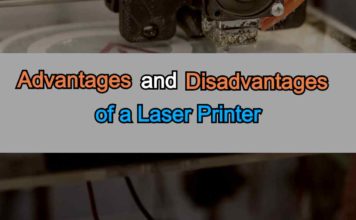
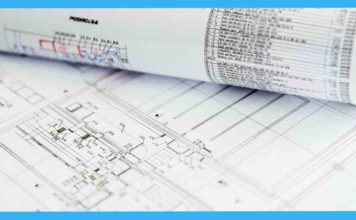



You can definitely see your expertise in the work you write.
The sector hopes for more passionate writers like you who aren’t afraid to mention how they believe.
All the time go after your heart.
Hi warezok,
Thank you for your kind words, it really means a lot to me!
Keep visiting to have happy shopping!
I need the best laser black & white, printer, scanner & fax machine. I have a Mac OS X
2 ghz intel core 2 dual memory 2gb667 MHz ddr2sdram Mac hd computer. I don’t have nor will I ever have WiFi. I am powered on my computer by Ethernet cable.I need a good long lasting durable printer. I don’t want any ink cartridges they cost too much. I want a big long lasting toner cartridge. I’m willing to spend $410.
I would like to buy an extended warranty. Can you please help me find the best printer that’s compatible with my computer?Thank you in advance for your help.🤞🤗
Hi Linda,
I hope you are doing well.
Several printers support macOS drivers, but still, you have to keep eye on their supported devices. Also, make sure to have a list of the requirements you want from the printer such as Print Speed, Quality, and the number of pages the toner support.
You can now choose a laser printer based on your requirements from the above list.
You can read more about Laser Printers For Mac here: https://pcdrink.com/advantages-and-disadvantages-of-laser-printer/
Also Read: https://pcdrink.com/best-all-in-one-printers-for-mac/